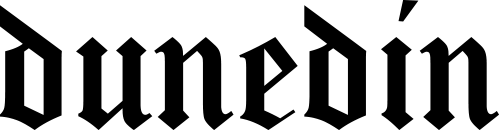Insiders Thumbnail
Under the DNZ content images folder
Click on the Insiders (860007)
Then scroll down to Insiders thumbnails (880415)
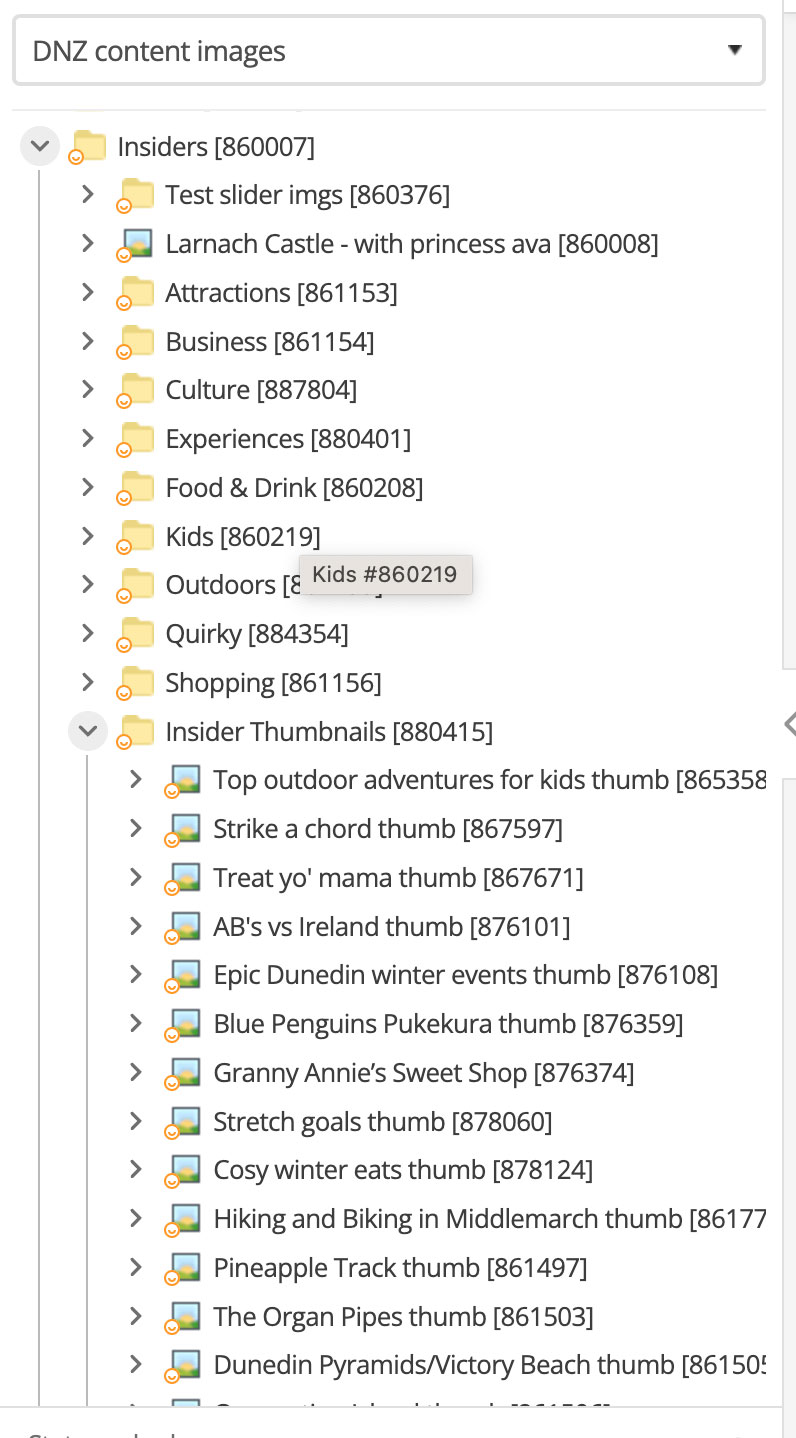
Scroll down to the bottom of the tree & click left arrow (This will open more assets)
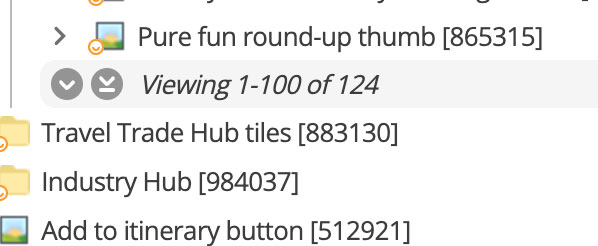
Click on a Category folder ie “Outdoors”
To add a thumbnail
- Right click on the folder
- Hover over “Create new” (at bottom)
- Files
- Click on image
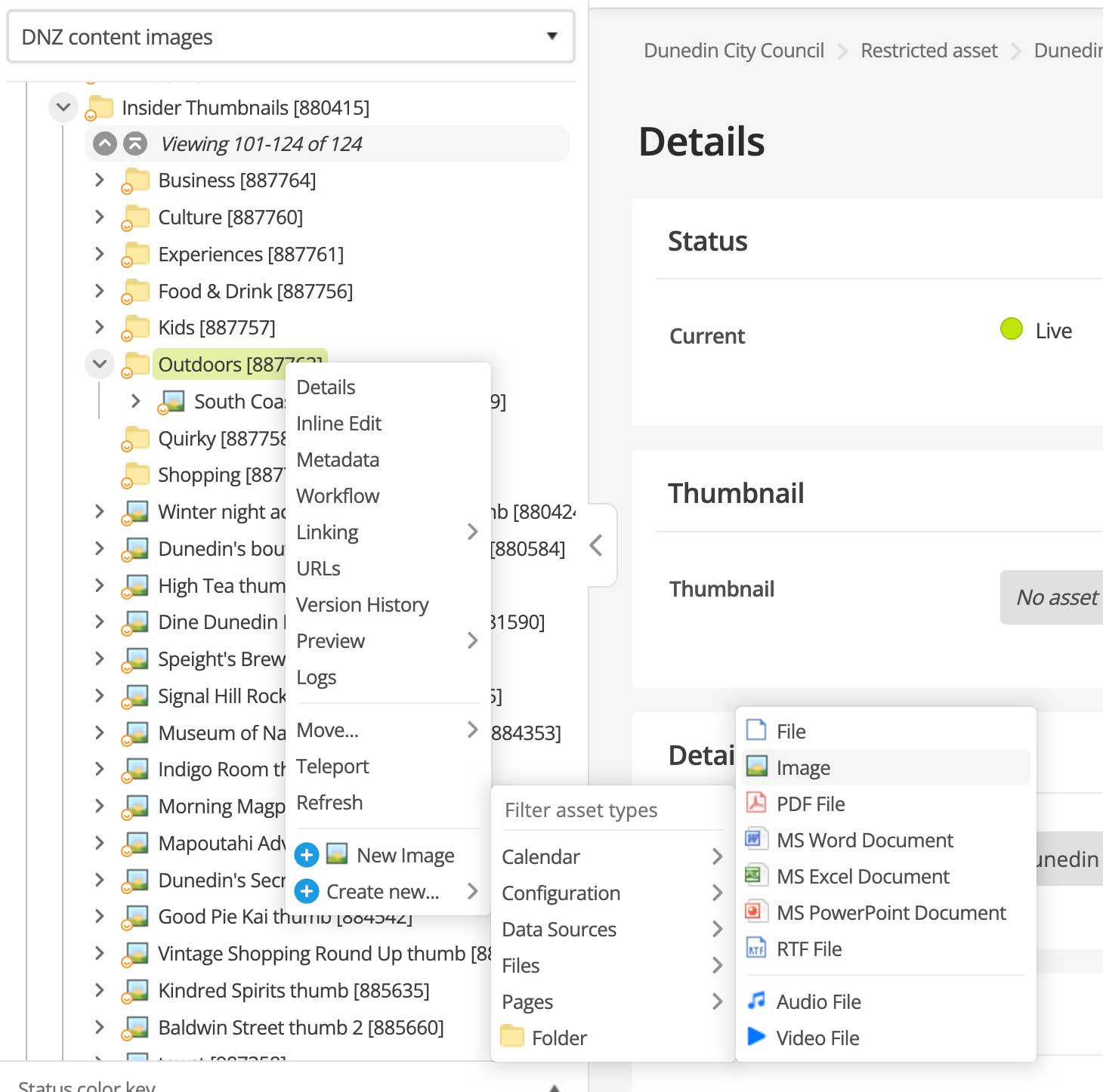
Fill out required fields in “create new image”
Pop up - Title, File, Alt text, Link Type = ‘Hidden link”
Click ‘Create” button
“Asset created successfully” window will appear
Click “Edit” button
Change the status to live & hit save.

To add thumbnail varieties
To view the three different varieties, click the arrow beside the image file, this will show the three varieties.
- Landscape-image
- Square-image
- Vertical-image
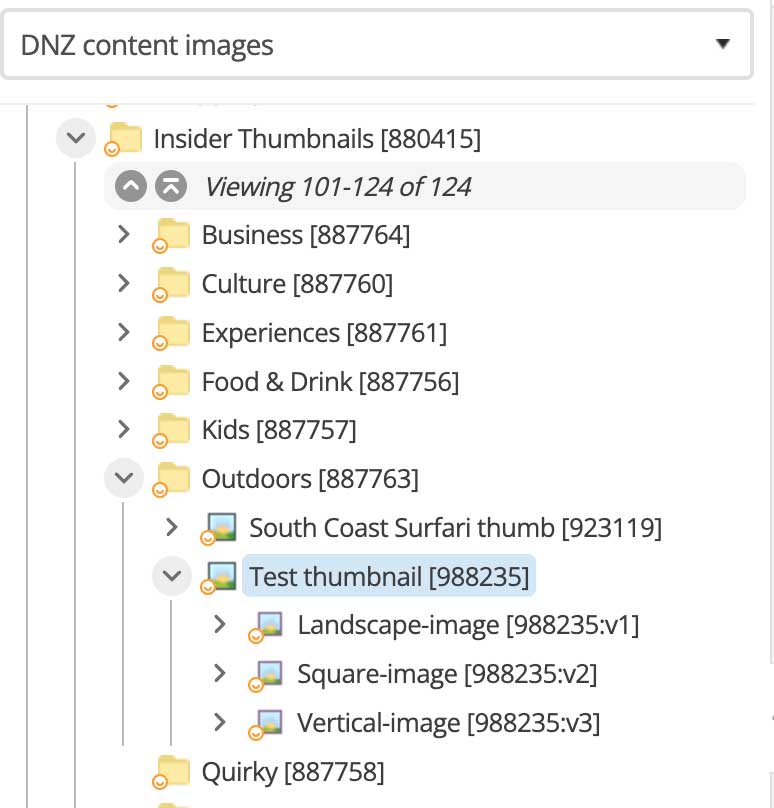
To upload new varieties over the generated versions
Right click on the thumbnail file
Select “Varieties”
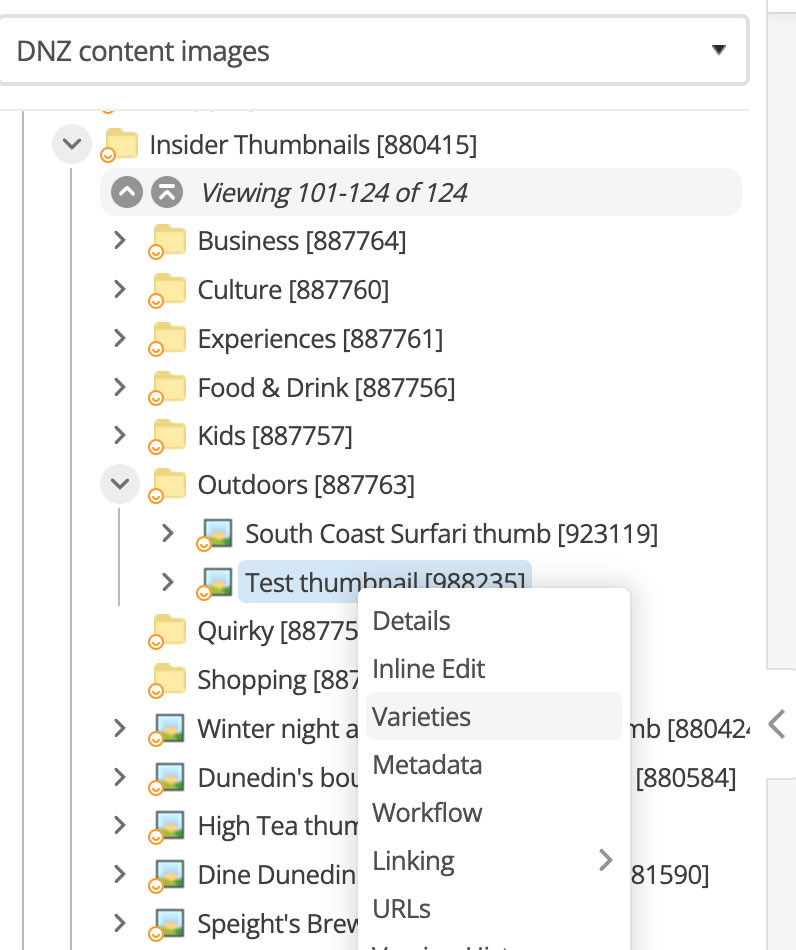
Make sure it’s in edit “mode”
Scroll down to the “Current varieties” section
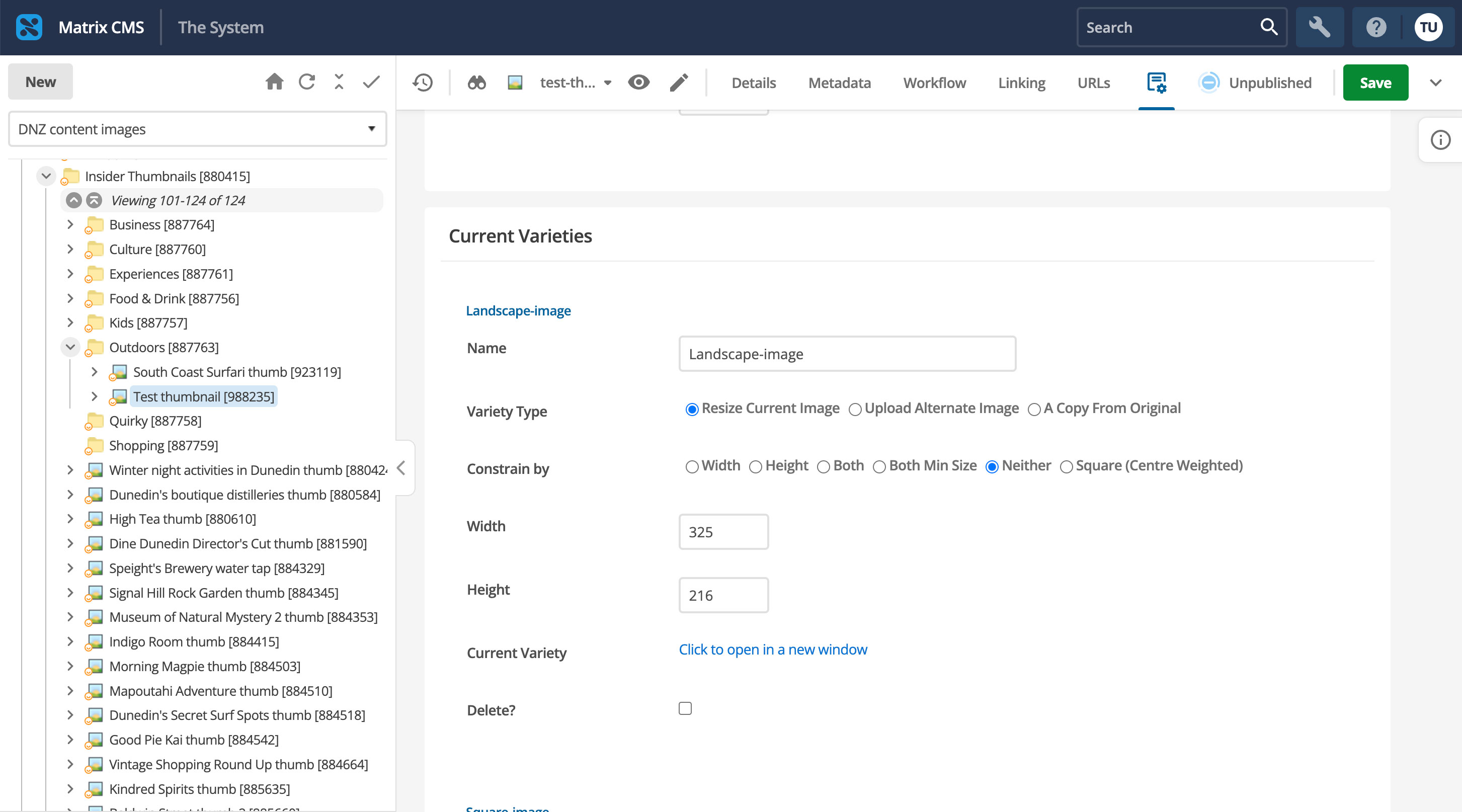
Upload alternative image
Choose file & upload
Do this for Square & Vertical
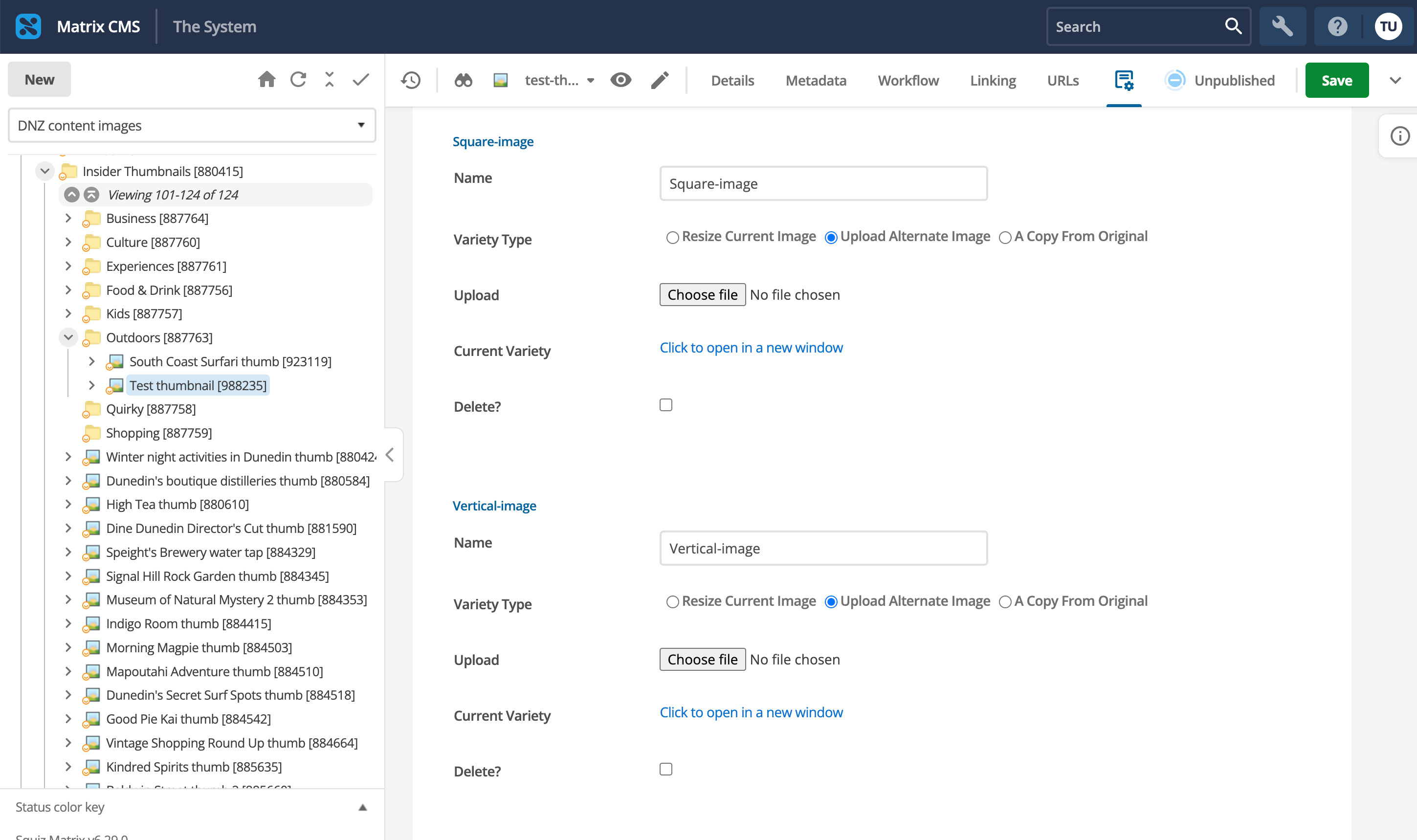
Note
Sometimes the varieties that have been generated by the trigger might be ok, but we want 100% control, so this is why we produce our own.
Old copy
Thumbnail
Insiders Thumbnails (asset 880415)
- Save the landscape image only in here first. There is a trigger that will automatically produce the varieties as child assets to this image. Upload the images that have been tidied up in Photoshop over these images.
- Once the image is saved, click on the landscape image that has just been uploaded
- Right click and select varieties
- Acquire locks
- For each of the 3 varieties select upload alternative image
- Choose File for each of the varieties and upload the images that have been tidied up in Photoshop
- Save
Insiders (asset 860007) and under the correct category create a folder for the page and save all content images in here once resized as above if necessary.